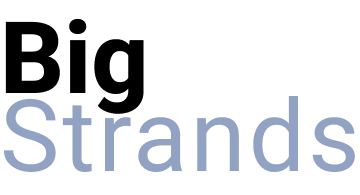Personalized content is a powerful tool for enhancing customer engagement and grabbing their attention. Before AI (artificial intelligence), creating personalized content was time consuming.
AI significantly increases our capacity to write personalized letters, email and content at scale. The AI can start with a specific point info and craft it into personalized content that speaks specifically to the recipient. This can be accomplished in all types of creative ways.
In this example, an automation was used to write and mail letters to home owners of expired listings with a poem written specifically about their home. It’s a unique and creative way to stand out from the generic crowd.
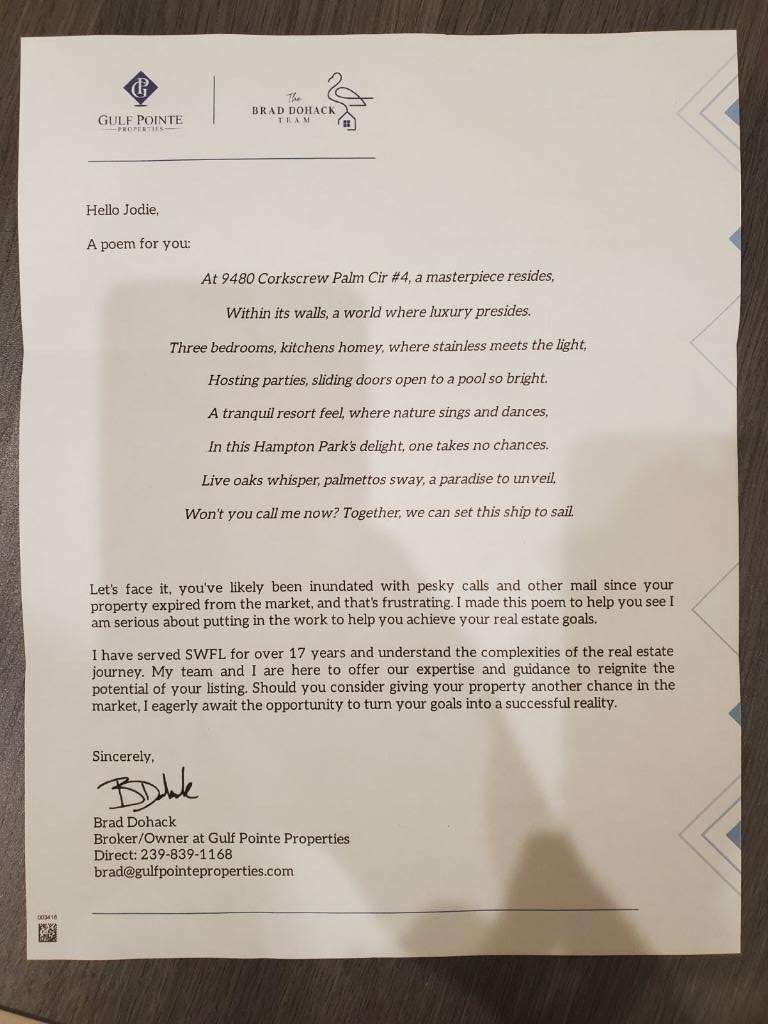
Here's how:
Here’s how to create an automation that automatically write a poem about the home and mail the poem in a physical letter to the home owner. The automation is started when information about an expired listing is added to a new line in a spreadsheet.
Step 1: Create an account at each of these services:
- Google Sheets – holds info such as the home owner’s name, mailing address, and property description.
- OpenAI.com – AI service for writing the personalized poem based on info from the property description.
- PostGrid.io – service to print and mail the letters.
- Zapier.com – service to connect the different tools and automate the whole process.
Step 2: Prepare the data
Create the Google Sheet with the following columns: first name, last name, mailing street, mailing city, mailing state, mailing zip, listing address, and listing description.
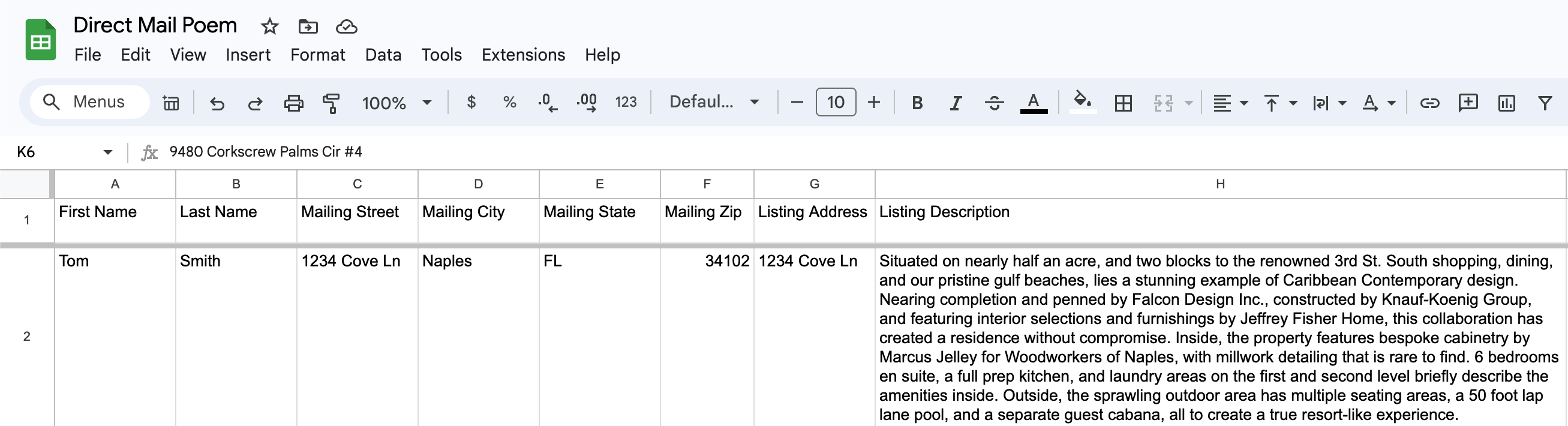
Step 3: Create Zapier automation
Create a Zapier automation with the following steps:
- Zap Step 1: Google Sheet – select the “Event” “New or Updated Spreadsheet Row.” This starts an automation each time information is added to a new row.
- Zap Step 2: ChatGPT – this step writes the poem based on the content from the “property description.”
- Zap Step 3: PostGrid – this sends the information that PostGrid needs to print and mail the letter.
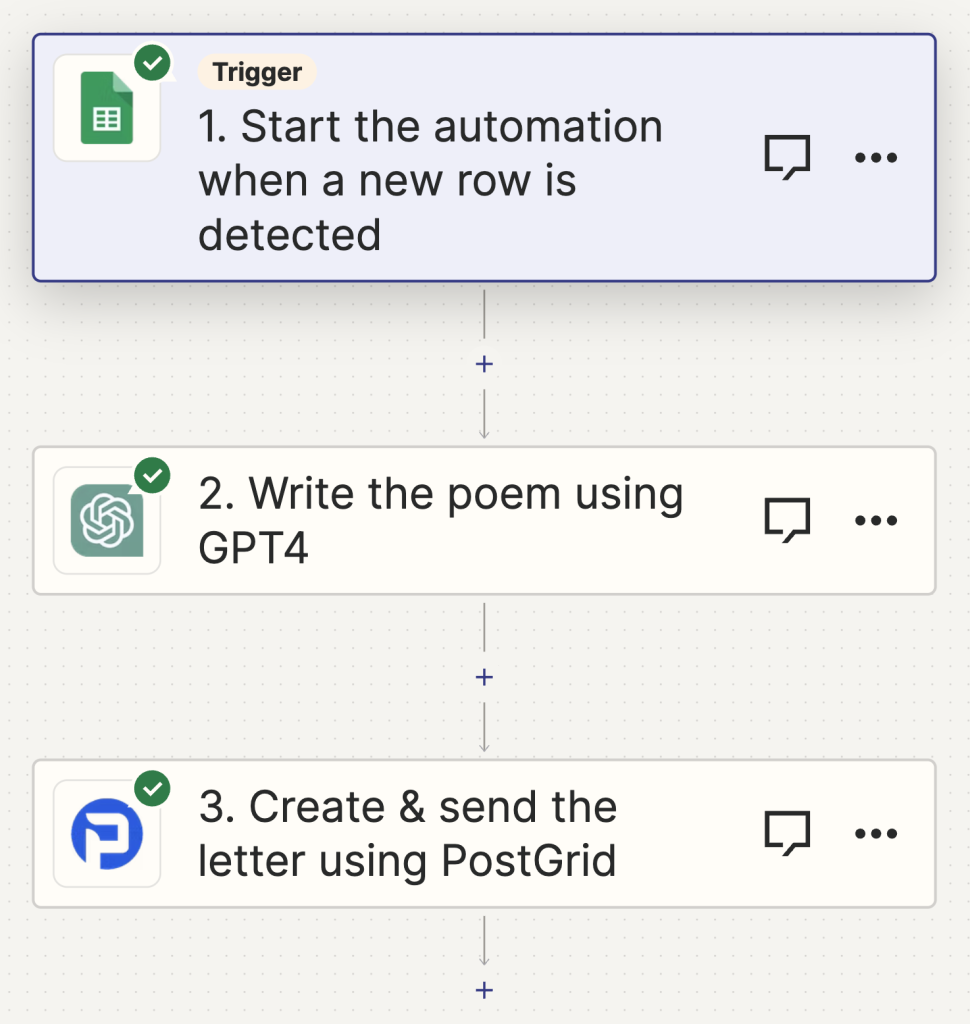
Step 4: Test the automation
To test the automation from start to finish, add info to a new row in the Google Sheet. Log into your PostGrid account to review the new letter.
This is a simplified outline of the process. You’ll need to fill in specific details such as API key information along the way. Reach out if you have any specific questions.